When multiple documents are sent to TriumphPay Audit in a single email, you may need to assign these documents to different loads. To accomplish this, you can use the Group Documents feature.
To begin this process, start by selecting "Group Documents" from the gray progress bar.

To place documents within unique loads, drag and drop the document thumbnail into the New Group section below Group 1.

TriumphPay Audit allows you to create as many groups as there are documents, however each group must contain at least one document. If you remove all documents from a group, it will no longer be displayed until you move a new document back into it.
Once all documents are grouped as desired, select the green "Continue" button to resume processing.

TriumphPay Audit will prompt you to assign a load to your first document group and continue processing. If you prefer to begin with another group, you can select the group from the document viewer on the right-hand side of vertical menu.
When you return to the original message, each document group will be labeled with the assigned Load IDs.
If you have any questions, or need further assistance, please contact TriumphPay Audit support.