Merging emails from multiple carriers is possible from the TriumphPay Audit Dashboard, by utilizing the following steps:
Open the first message you want to merge
Click "Merge Email" from the upper right-hand side of the screen

Select the email in the list you see that you want to merge
Your Carrier will be defaulted to the current Email Carrier for the item in question

Once you select the message, you will notice "Select Email(s) for Merge" has turned green and now says "MergeSelected Emails"

Click “Merge Selected Emails” when ready
You will be taken back to the dashboard where the message in question will displaying "Importing." Once the importing process has completed, you can continue processing as normal.
If you have any questions, or need further assistance, please contact TriumphPay Audit support.