While TriumphPay Audit does not allow you to delete a document, there are ways to remove the item without ignoring the entire email which it is contained within. You can do this by utilizing the Group Documents feature.
Within the load in question, select Group Documents from the gray progress bar.

Select the document which you would like to ignore and drag in into the New Group section under the Group 1 box.

Click the green "Continue" button to the upper left-hand side of Group 1 to continue processing the load.
Once you have created the second group, there are two ways in which you can handle the documents. If you no longer need to retain the documents, you can ignore this group by adding an Exception; in this instance you would select "Does not need to be processed" from within the drop down menu.

After selecting either "Save & Send Message" or "Save Without Sending" you will receive a prompt to confirm that you want to ignore the group in question; click "Ok". Once the group has been ignored, you will no longer see it on your Dashboard, the only place that will be visible is from within the original email.

If you would prefer to ignore the document but still connect to an existing load, rather than creating an Exception you would assign it to the correct load by selecting "Assigned to new {Carrier Name} Invoice". This will create a second invoice on the load which you can select independently.
Once you have created the second invoice, you can select "Ignore". This will still be available within TriumphPay Audit and can also be located using Activity Search.


If you have any questions, or need further assistance, please contact TriumphPay Audit support.